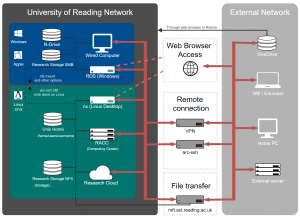Knowledge Base
- /
- /
- /
 Accessing Windows Terminal Server
Accessing Windows Terminal Server
rds.act.reading.ac.uk is a Windows Terminal server, which uses Microsoft Remote Desktop to connect to a managed Windows desktop environment. It provides access to a range of applications, for the users who are not using Windows on their machines, and for convenience of users, in cases where installing the application or accessing it another way is impractical or impossible. It is suitable for lightweight admin tasks but not for research computing and the main purpose of the Windows Desktop Service is to enable access to Windows applications from a Linux environment.
The Windows desktop service is available to all staff and students. It used to be available from off-campus, however this was discontinued for security reasons. Now rds.act.reading.ac.uk is only available from the campus network.
Connect from a web browser
Open your web browser. Go to rds.act.reading.ac.uk. You will be asked to sign in. If you have no sign in box please use Google Chrome, Firefox can be unreliable with Windows Terminal Services.
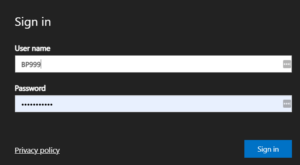
A list of frequently used applications are available from this interface. These include Office 2016, Outlook and others. If a full desktop is required then choose the Remote Desktop icon. You will have the option to print locally and share your clipboard (which allows you to share copy and paste functionality.)

The full desktop awaits in all its glory!
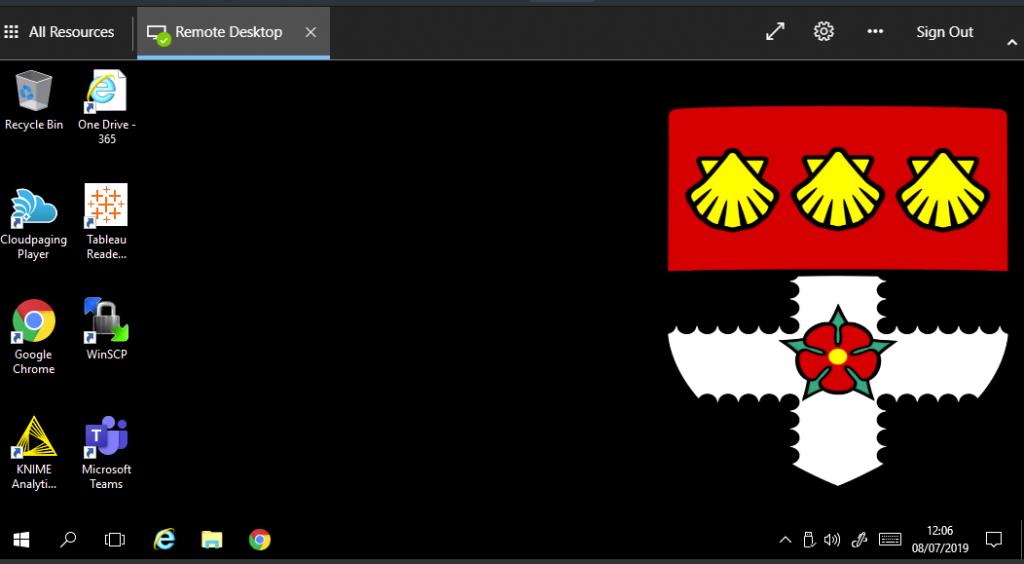
Connect from Linux
While Rdesktop will not authenticate with the RDS.ACT terminal server due to an older authentication mechanism (at the time of writing) Xfreerdp will work. This can be added to a Linux machine by a user with Sudo (administration) rights. Instructions for this can be found on the freeRDP webpage, www.freerdp.com Please note that the performance is not as good for this as using the web interface. There is one small caveat, this method will only work on.
Once installed open a terminal and copy / paste the following. (Please ensure that you change the instructions to have your university username in.)
$xfreerdp /v:rds.act.reading.ac.uk /u:{yourusername} /gdi:sw +smart-sizing +clipboard +printer
And add your login password when prompted.
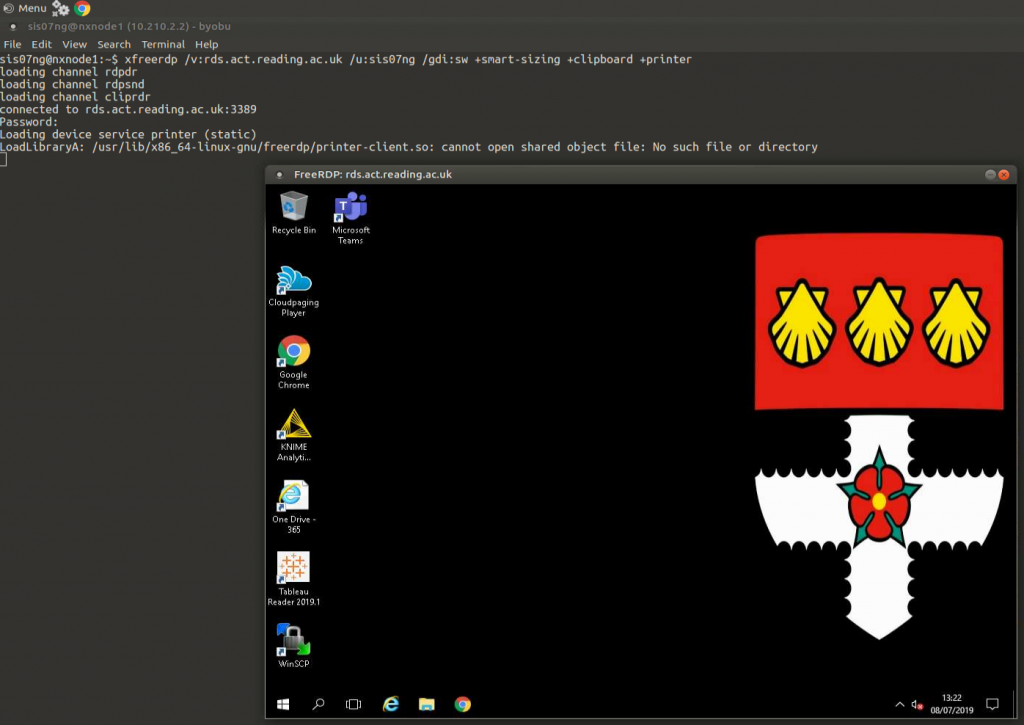
Software
The installed software includes 7-zip, Office 2016, Group Manager, Git, Atom, Knime, Matlab 2018a, Microsoft Teams, R, Tableau and Win SCP.
Troubleshooting
If you have an ad-blocker try disabling it, if this helps you can white-list rds.act.reading.ac.uk . If this does not help try using a different browser.
** Now Discontinued **
Currently the below connection technique is discontinued. If you need this service we can advise on alternate connection methods to achieve the same result by contacting it@reading.ac.uk
Connect with Windows Remote Desktop client
To connect to rds.act.reading.ac.uk from off campus, you need to set up the RDS client to use RDP gateway rds.act.reading.ac.uk
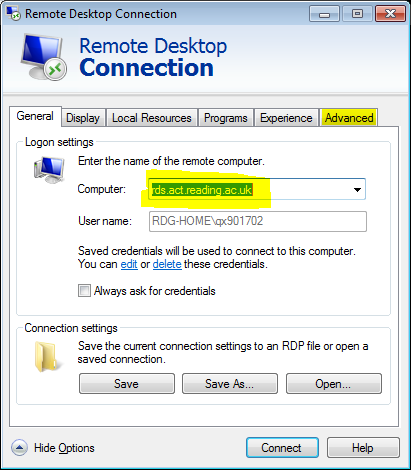
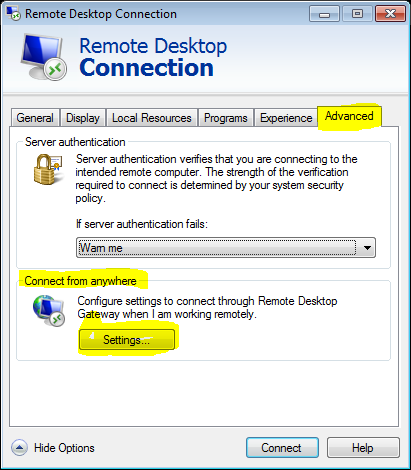
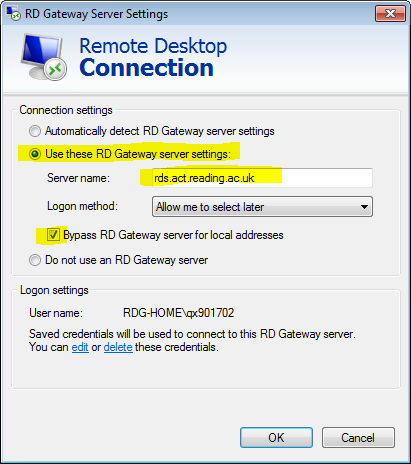
Using rds.act.reading.ac.uk as an RD gateway to connect to other systems is now disabled.