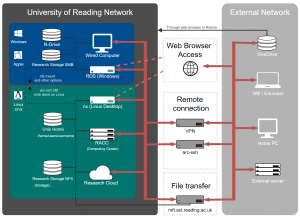Knowledge Base
- /
- /
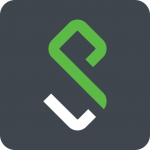 Install and configure Pulse Secure on Ubuntu (WebVPN)
Install and configure Pulse Secure on Ubuntu (WebVPN)
In order access the University’s internal computing resources remotely, you need to connect to our Virtual Private Network (VPN).
One of the most popular Linux distributions is Ubuntu. Below you can find a quick tutorial on how to install and configure Pulse Secure VPN client on Ubuntu 20.04.
First, download the VPN client package onto your local disk. It can be downloaded from: https://uorvpn.reading.ac.uk or https://vubnet.vub.ac.be/downloads.html. Pulse Secure is in .deb package format. The tutorial below uses dpkg (Debian native package management tool) to install the VPN client.
From a console run:
NOTE: The command below is for a 64 bit client
dpkg -i ./pulsesecure_22.2.R1_amd64_vpn_client_only.deb
You are now ready to start the VPN client. Go to ‘applications’ and search for PulseUI
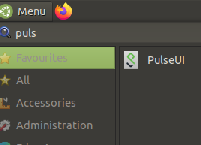
If for any reason the applet does not start, try to start UI applet from the console (see the example below). The most common error is that the libgnome-keyring.so.0 library is missing.
ryan@ryan-nuc:~/Downloads# /opt/pulsesecure/bin/pulseUI /opt/pulsesecure/bin/pulseUI: error while loading shared libraries: libgnome-keyring.so.0: cannot open shared object file: No such file or directory
This can be fixed easily by running the apt install command below and install the missing library.
sudo apt install libgnome-keyring0
You should now be able to start the UI applet ‘Pulse secure on Ubuntu 20.04’ again from the application list. Sometimes rebooting the computer might be needed. The URL is uorvpn.reading.ac.uk.
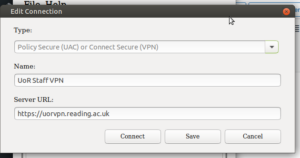
Click on connect
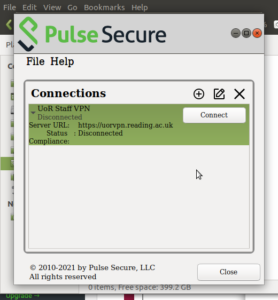
If requested download the Chromium Embedded Browser (CEF)
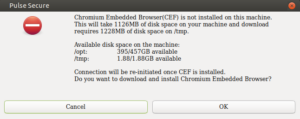
You may need some other packages installed such as libnss3-tools and net-tools