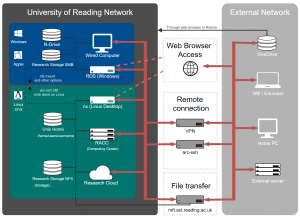Knowledge Base
- /
- /
NX share desktop with other users
How to share a Linux virtual desktop with other users
To connect to another user’s desktop and ‘shadow’ the virtual desktop:
1) Log-in to the nx.reading.ac.uk server using the NX enterprise client or NX web client
2) Be sure to have the ‘All desktops’ view mode selected (instead of “My desktops”) so that you will be able to see also other users’ sessions. This requires that you have an existing virtual desktop session. You can search for a desktop by typing their username or the name they gave the connection where it says “Find a user or a desktop”
3) Select the virtual desktop where you want to connect and right mouse click on its icon.
4) It will open a menu with the ‘Connect to session’ item.
5) Click on ‘Connect to session’: the owner of this session will need to authorize your connection.
He/she will be prompted with a dialog showing your request to connect and the possibility to Deny your request, Accept it or Accept it in view mode only.
If the owner accepts your connection then you will be sharing the keyboard and mouse. You can use the “Yield keyboard and mouse” to give one of the connected users exclusive use of the keyboard and mouse until they click on “Release keyboard and mouse” to give back control to all the users.
Note when you disconnect from your shared session it does NOT disconnect the other users.