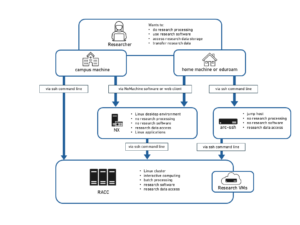Overview
cPanel is a web hosting platform for static or dynamic pages mainly written in PHP with a local MySQL database. The pages and database on a site are managed by account local to the cPanel server which are NOT linked to university accounts.
We have two servers
| Server | Site Name | Usage |
| webs.act.reading.ac.uk | <username>.webs.act.reading.ac.uk | Personal / Development |
| webhosts.act.reading.ac.uk | As requested | Research Groups/Projects |
On the webs.act.reading.ac.uk the site username will be the same as your university username but the password will be local to the server. This is designed from small personal sites or development. The webhosts sever is designed to host larger research group or project sites and can only be requested by members of staff.
| Default Quota | webs.act.reading.ac.uk | webhosts.act.reading.ac.uk |
| Storage | 200MB | 10GB |
| Monthly Bandwidth | 10GB | 1TB |
| Databases | 1 | 2 |
The sites are provided free of charge but we reserve the right to charge for larger sites. A site name not ending in reading.ac.uk will also incur a charge.
You are responsible for keeping your site secure and to make sure it complies with the appropriate UoR policies, legislation, and accessibility requirements see https://sitesb.reading.ac.uk/accessibility/
Getting Started
Create a cPanel Account
-
- Go to the TopDesk portal on and complete the form for a cPanel site.
- Once your account has been created you can log into the management portal and log in.
How to’s
Two Factor Authentication
Since the website can be managed via the management portal from anywhere it is a good idea to setup two factor authentication so that your password and the paired authenticator app from Microsoft or Google on you smart phone is required to gain access. For more information see https://docs.cpanel.net/cpanel/security/two-factor-authentication-for-cpanel/
Transfer files to/from my account
You can transfer files using the following services;
On-line “File Manager”
A web based file manager
- Login into the management portal
- In the “Files” section, Click “File Manager”
- Select the directory to open and Click “Upload File”. Use TAR files for multiple files and directories and CPanel can recreate structure.
For a detailed look at File Manager, see this Video Tutorial
Git Repository
You can manage files on your account using git repositories which can be local or clones from a remote repository such as gitlab.act.reading.ac.uk
- Login into the management portal
- Follow this Video Tutorial
You can deploy files from your git repository either automatically (push) or manually (pull/deploy)
Secure your Website
Headers
You can use Header Directives in a .htaccess file to make you web site more secure. For a standalone website we would recommend the .htaccess file in your public_html directory should contain the following directives
Header add Strict-Transport-Security "max-age=15768000" Header edit Set-Cookie ^(.*)$ "$1;HttpOnly;Secure;SameSite=Strict" Header set Content-Security-Policy "default-src 'self';" Header always append X-Frame-Options DENY Header set X-XSS-Protection "1: mode=block" Header set X-Content-Type-Options nosniff Header set Referrer-Policy: no-referrer-when-downgrade Header set Cache-Control "max-age=84600, public" Header set Permissions-Policy: geolocation=(self)
For more information on headers see https://developer.mozilla.org/en-US/docs/Web/HTTP/Headers
Setup a MySQL Database
Setup via MySQL Wizard
- Login into the management portal
- Follow this Tutorial
Manage a MySQL Database
- Login into the management portal
- Follow this Tutorial
Create a Subdomain
You may want to create a subdomain if you wish to put a project into a separate area. I.e http://project1.ab012345.webs.sse.reading.ac.uk
- Login into the management portal
- Follow this Tutorial
Password Protect Directories
Learn how to limit access to a certain part of your site by requiring a user name and password to access a folder or folders from the web.
- Login into the management portal
- Follow this Tutorial
Take a Backup
Download (to your computer) a zipped copy of either your entire site (your home directory, databases) or one of the previously mentioned parts of your site.
- Login into the management portal
- Follow this Tutorial
Install WordPress
- Login into the management portal
- In the “Software / Services” section, Click “Site Software“
- In the “Blogs” section, Click “WordPress” button
- Follow the on-screen instructions
 PHP Web Hosting on cPanel
PHP Web Hosting on cPanel