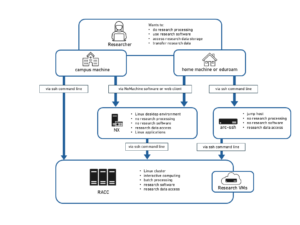Roles and permissions
On our wordpress multisite installation, there are 3 possible roles:
- Administrator: can add users, activate plugins, change theme and menus
- Editor: can edit and publish all content
- Author (on request): can edit content only of the pages of which they are the authors
Note that the author role is not set by default and needs to be requested.
The server is linked to the University central authentication system. Users must use their university credentials.
External users must ask for a university account before being able to use this WordPress service.
Author capabilities
Edit and delete owned posts / pages
upload_files
Editor capabilities (in addition to author)
Edit, delete, publish all pages and posts
manage categories
moderate comments
Administrator additional capabilities
activate_plugins
edit_dashboard
edit_theme_options
export
import
list_users
manage_options
promote_users
remove_users
switch_themes
customise the theme (widgets, menus)
delete_site
How to add a user
Admins can add a University user to their website. The procedure is external to WordPress as the users are managed by the University Active Directory (AD). In AD, website users are listed in groups, such as rwp-admin-mywebsite and rwp-editor-mywebsite for admins and editors of https://research.reading.ac.uk/mywebsite respectively.
Advised procedure to add a user
- Launch the Group Manager software (available in https://appsanywhere.reading.ac.uk/ ). (*) See note below if it doesn’t work on your machine.
- Select the group you want to manage in the list. Group names are in the form of: rwp-editor-sitename, rwp-admin-sitename, rwp-author-sitename (rwp stands for Research WordPress) .
- Add a user (easiest is to use the username)
- Now ask the user to connect to your website (https://research.reading.ac.uk/sitename/wp-admin). The new role should be taken into account (user must logout first from WordPress if he/she was already connected)