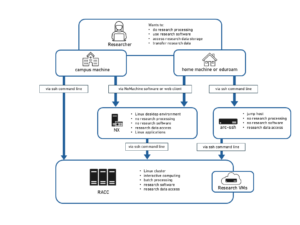Knowledge Base
- /
- /
- /
- /
- /
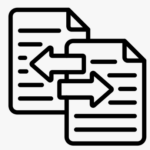 Transferring files to and from Linux storage
Transferring files to and from Linux storage
There are a number of ways that can be used in order to transfer files between linux storage, such as your home directory or research data storage, and another machine, such as your PC. The list below is not exhaustive, but it contains the most common ways of file transfer to and from our research computing systems.
Via MobaXterm SFTP browser:
When logging in to one of our servers (e.g. arc-ssh.reading.ac.uk or racc.rdg.ac.uk) via MobaXterm and having entered the “browser password” (which is just your regular password) in the pop-up window that appears after you successfully connect with your first command-line password entry, the STFP sidebar on the left hand side activates. This sidebar is a file browser of your home directory when you initially log in, as seen in the image below, but you can navigate to research storage by changing the path in the input window.
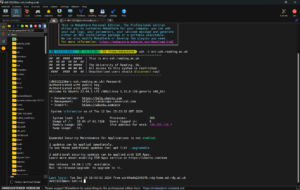
Alternatively, full SFTP sessions can also be set up with MobaXterm, how to do it is described Section 4 in the arc-ssh with MobaXterm step-by-step guide.
Via NX/NoMachine:
You can use NoMachine to transfer files between your local machine and nx.reading.ac.uk. A full manual of how to do this can be found in our article NX File Transfer.
Via Managed File Transfer (MFT):
The file transfer server mft.act.reading.ac.uk can be used to transfer files between the university network and the rest of the world. It can be accessed via the web interface or command line. For more information, see the MFT user guide.
Via command line:
File transfer to and from our externally accessible servers arc-ssh.reading.ac.uk and mft.act.reading.ac.uk via command line is also possible. Note that if you are transferring from an external machine to arc-ssh, multi-factor authentication applies. It’s a good idea to set up ssh-keys beforehand.
Some examples for file transfer between local machine and Linux home directory are given below. Note the difference in home directory path between mft and arc-ssh.
Transfer of a file (test.txt) from a local machine to the home directory of user ab123456 using the scp command:
- via arc-ssh.reading.ac.uk
$ scp test.txt ab123456@arc-ssh.reading.ac.uk:/home/users/ab123456
- via mft.act.reading.ac.uk
$ scp test.txt ab123456@mft.act.reading.ac.uk:ab123456/
Transfer of a file (test.txt) from the home directory of user ab123456 to their local machine using the scp command:
- via arc-ssh.reading.ac.uk
$ scp ab123456@arc-ssh.reading.ac.uk:/home/users/ab123456/test.txt .
- via mft.act.reading.ac.uk
$ scp ab123456@mft.act.reading.ac.uk:ab123456/test.txt .
The above commands are for files only. If you wish to copy directories, the scp command needs to be run with its recursive option “scp -r”.