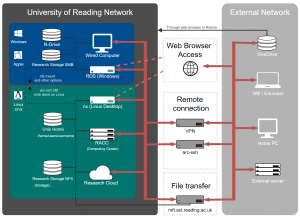Knowledge Base
- /
- /
 Connecting to NX from Off-Campus
Connecting to NX from Off-Campus
NX provides a Managed Virtual Linux Desktop on and off campus. All university staff and students automatically have access to this service on campus, using their university credentials (username and password). Off-campus access needs to be requested though the DTS Self Service Portal.
The following documentation specifically concerns off-campus access to nx.reading.ac.uk. For more general information on how to connect to the managed linux desktop service see our articles on how to access the NoMachine software on your PC and how to connect to NX via the NoMachine enterprise client.
1. Connecting via the NoMachine Web Client
In order to use the NoMachine Web Client, a request for access needs to be placed though the DTS Self Service Portal. Once access has been granted, simply open https://nx.reading.ac.uk:4443 in any web browser. The NoMachine web interface has a very similar functionality to the software as well as a similar look (see screenshot below).
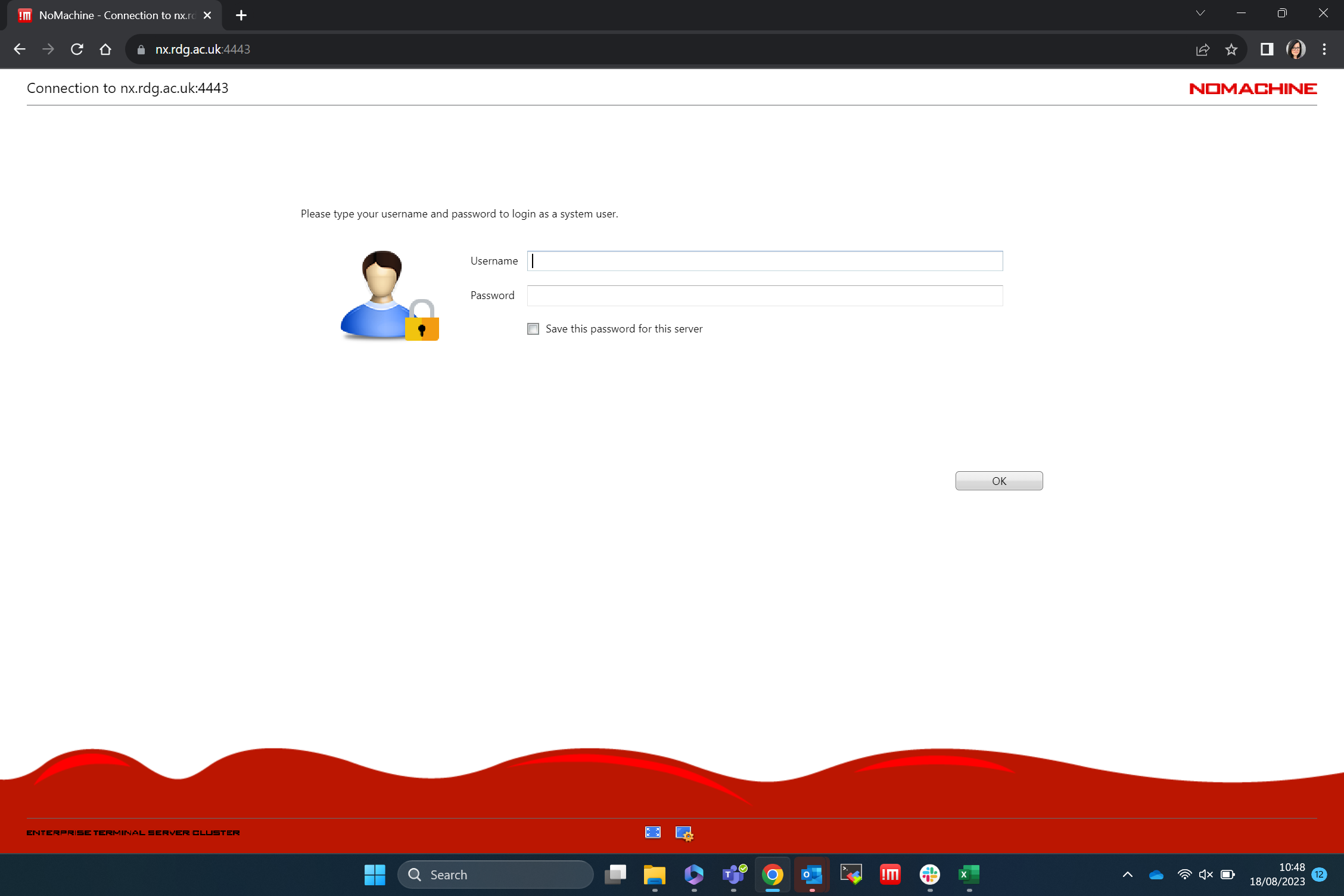
The web client does not have all the features of the full software client (e.g. mapping drives does not work) but you can still drag and drop files on to the NX desktop, connect to the RACC via the MATE Terminal or use the NX file transfer.
2. Connecting via the NoMachine Enterprise Client Software
If you have the NoMachine enterprise client installed on your local machine (or if you are using it through AppsAnywhere), you can also use it to connect to nx.reading.ac.uk from off-campus. The connection process is the same as on-campus, simply follow the instructions on how to connect to NX via the NoMachine enterprise client.