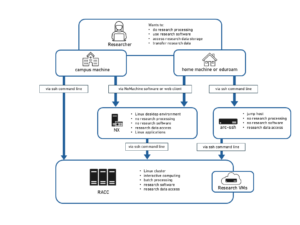Knowledge Base
- /
- /
- /
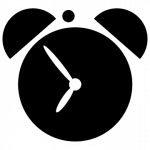 Cronjobs on the Academic Computing Cluster
Cronjobs on the Academic Computing Cluster
Overview
The Reading Academic Computing Cluster (RACC2) provides a dedicated cron-job node. This means you can schedule recurring tasks in the same environment used by other research computing applications. If a command works on a login node, it will also work on the cronjob node — including the ability to submit batch jobs. However, note that any submitted batch job may still wait in the scheduler queue, just like any other batch job.
This guide offers a concise introduction to using cron on RACC2. It is not a comprehensive tutorial — for that, many excellent resources are available elsewhere online.
Getting started
1. Connect to the cron-job node
ssh <username>@racc2-apps.act.rdg.ac.uk
2. Manage your crontab
-
To edit your crontab (the default editor is vi):
crontab -e
-
To list your cron entries:
crontab -l
-
To remove all your cron jobs:
crontab -r
Recommended workflow (safer than editing directly)
Instead of editing the live crontab directly, we recommend:
-
Create a text file in your home directory (for example, crontab.txt).
-
Add all the cron entries there.
-
Install the cron file with:
crontab crontab.txt
This workflow helps avoid accidental overwrites or deletion.
Example cron entries
-
Simple message at 17:30 every day
30 17 * * * /usr/bin/echo It\'s `/usr/bin/date +\%R`. Time to go home!
Running this job every day sends you an email with the output. Note that we need to escape some special characters.
-
Avoid frequent email by redirecting output
If your job generates a lot of output, you can redirect it to a log file:
*/5 * * * * script.sh >> $HOME/cronjob_outputs/output.log
The above job, runs every 5 minutes. Use > to overwrite the log each run, or >> to append. By default, cron sends standard error via email. If you want to combine stdout and stderr:
*/5 * * * * script.sh >> $HOME/cronjob_outputs/output.log 2>&1
Or, to discard all output entirely:
*/5 * * * * a_script_producing_a_lot_of_unwanted_output.sh > /dev/null 2>&1
-
Disable all cron email
Add this line at the top of your crontab:
MAILTO=""
Environment & paths
Cron jobs run in a minimal environment. In particular:
-
Standard environment variables (PATH, user profile config, etc.) may not be set.
-
Always use absolute paths for commands and scripts.
-
If your script depends on environment variables (e.g. paths, virtual environments, modules), it’s better to define them explicitly rather than relying on sourcing your shell profile.
Example (less recommended):
*/5 * * * * . $HOME/.bashrc; . $HOME/profile; /path/to/your/script.sh >> $HOME/cronjob_outputs/output.log 2>&1
Better:
Make a script that defines exactly what it needs, with full paths — this reduces the risk of failures if your profile changes. You can also combine multiple commands in one cron job by separating them with semicolons.
Good practices & cautions
-
Don’t rely on cron emails for output — redirect to log files or /dev/null if not needed.
-
Define your environment explicitly: avoid sourcing broad profile scripts.
-
Make sure your scripts have proper permissions and are owned by you.
-
Log and audit cron jobs: keep a record of what runs when and why. That helps with maintenance and troubleshooting.
-
Be mindful of cluster resources — if your cron job submits batch tasks, treat them like any other cluster job (they may queue, consume compute resources, etc.).