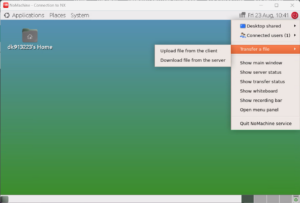NX File Transfer
NX File Transfer
You can use nx.reading.ac.uk to transfer files between your local machine and the server, e.g. your Linux home directory or research data storage.
- Once you have successfully logged in to nx.reading.ac.uk via NoMachine, lick on the grey ‘!m’ icon next to the date on the right hand side of the menu bar. There, you can select the ‘Transfer a file’ option, which gives you 2 choices, as seen the image below.
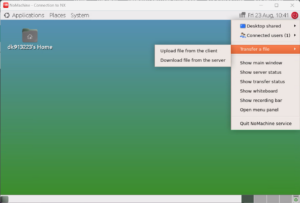
- ‘Upload file from the client’ means that you can transfer files from your local machine to a location on nx.reading.ac.uk. Selecting this option will first bring up a file explorer window, where you can select the file on your local machine that you want to transfer. Once you confirm your file choice, you’ll see the file explorer on the linux deskop and you can choose where you want to put your file. This could be your linux home directory or other research storage that you have permission to access, by simply entering the path to your chosen destination before the filename.
- ‘Download file from the server’ means that you can transfer files from a location on nx.reading.ac.uk to your local machine. The process is the reverse of the above, first you select a file from your linux storage, e.g. your home directory and then you can choose a location on your local machine as the destination for your file transfer.
 NX File Transfer
NX File Transfer