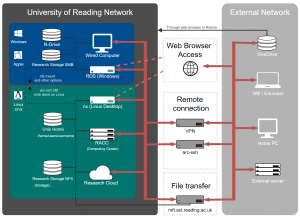Knowledge Base
- /
- /
- /
- /
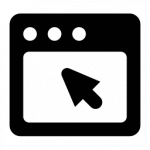 Accessing Software on the Cluster
Accessing Software on the Cluster
Listing available modules
You can list the available software modules on the cluster with the command
module avail
Note that you’ll have to be on one of the compute nodes on the cluster to see the full range of available software as the head node only has a limited amount of applications available.
If you want to find out what versions of a module are available, for example gcc, then you can specify this in the above command, e.g.:
module avail gcc
This will show a list of all available versions of gcc in an output like this:
[dk913223@racc-login-4 ~]$ module avail gcc ------------------------ /share/apps/modules/compilers ------------------------- gcc/6.4.0 gcc/7.3.0 gcc/8.4.0
Loading a module You can load a module, e.g. gcc, using the command
module load gcc
or
module add gcc
The will load a default value of the module, which in the case of gcc is the newest version, here 8.4.0. For some software, the default version is indicated by ‘(default)’ in the output from ‘module avail ‘. If you want a specific version, for example gcc 6.4.0 then append the version to the above command:
module load gcc/6.4.0
Listing loaded modules
You can list the modules that you have loaded with the command
module list
Switching between module versions
If you want to change the version of a module you have loaded, for example from gcc version 8.4.0 to 6.4.0, then you can use the command
module switch gcc/6.4.0
Adding your own module files
If you have a directory of your own modules in your home directory, in /home/username/privatemodules, then you can make them available to load with the command
module use ~/privatemodules
This can also be done by adding the module ‘use.own’ and it has the advantage that you can call it many times without it being added more than once.
module load use.own
Setting preferred module versions
You can use your own modules as a way of loading your preferred versions of a module. If you then change your module preferences you only need to update one file.
The following example shows the contents of a sample file called e.g. ‘mypython’, which could be used to set up your preferred version of the python module (shown here for anaconda/2020.11).
#%Module1.0#####################################################################
##
## use.own modulefile
##
## modulefiles/use.own. Generated from use.own.in by configure.
##
proc ModulesHelp { } {
global version
puts stderr "\tThis module adds my prefered version of python"
puts stderr "\n\tVersion $version\n"
}
module-whatis "adds my prefered version of anaconda"
set version 2020.11
module load anaconda/$version
When this is set up and you want to load python you would need to load the two modules
module load use.own module load mypython
Your personal module file could also be used to load multiple modules.