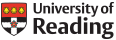14,15,21, 22 February 2022
09:30 – 17:00 Daily
We will revise and build on the workshop material: there will be ample opportunity to clarify your understanding and to consolidate the learning thus far before we take it forward to solve realistic problems.
Day 1: Commands; Shell; IDEs; Control Flow; Version Control
Day 2: Simple Data Types; Requirements; NetCDF; Diagrams
Day 3: Design; Modularity; Complex Data Types; Debugging
Day 4: Standards & Reviews; Testing; Error Handling; Q&A session
Pre-course quiz
There’s a short quiz for you to try which will give us an idea of what you already know and where the gaps are: please send your answers to Jane Lewis.
Setting up your laptop for the course
You have a choice of either installing the tools directly or using a VM. If you are likely to continue to use Python to write software after the course, then you may wish to consider direct installation.If you choose to use the VM, please make sure that you have sufficient space and that it’s working properly before you join the course: it may require some tweaking depending upon your hardware.
Choose EITHER Option 1 OR Option 2
Option 1: Direct Installation
You will need the following:
PyCharm
Python 2.7
Python modules: nose, configparser, netCDF4, matplotlib, & numpy
git (may already by present: check by typing ‘git’ at the command line), should also have GitGUI
cygwin for the unix command exercises if using Windows OS.
ncview & ncdump : these should come as part of the cygwin distribution but you must ensure you select netcdf support installation from cygwin’s setup. Otherwise look up the best netcdf viewer for your platform: possibly NASA Panoply
wget: you need to make sure you select it in the cygwin setup (see link)
optionally: meld, kdiff3 or another merge/difference tool
Installing additional Python modules/libraries once you have PyCharm is relatively straightforward: start PyCharm (dismiss creating
a project), select File -> Default Settings, then Project Interpreter. In the dialogue, use the green ‘+’ (top right) to find the modules and install them. If you encounter errors then it may be that you don’t have ‘pip’. Please check online resources for assistance in installing the additional Python libraries directly.
Option 2: Virtual Machine (VM)
Please ensure you have downloaded and installed the virtual machine *before* the start of the course. Also make sure that its network connection is working. I will not spend time sorting out your installation – there are plenty of resources on the web if you hit problems.
- Download and install Virtual Box:
the VM manager may be downloaded from https://www.virtualbox.org/wiki/Downloads : select the version appropriate to your host OS (link to be updated) - Copy the VM to your machine:
the VM itself is here : save the 2.5Gb file to your machine. It is a 32-bit version and you will need at least 4Gb of RAM of which the VM will take 2Gb. It’s a large download so make sure you have a good/fast connection and some patience. - Launch Virtual Box, then choose File->Import Appliance and point to the VM copy you’ve just made, leave all the default settings. This will take a while to load.
- Click on the green arrow ‘Start’.
- The virtual machine will launch in full-screen mode, use “right_ctrl+F” to make it a window.
- If the screen locks, the password is ‘cadet’.
- Generally you will want to ‘save the machine state’ when you exit the VM.
Items included in the VM are:
PyCharm
Python 2.7 with nose, configparser, netCDF4, matplotlib, numpy & scipy modules
GitGUI
Data
We will be making use of various data files during the exercises, if you are able to download them in advance, that would speed things up.
The files will be available on the Scenario DTP MS Teams: Software Development Forum channel Files. Make sure you know where they are downloaded to so that you can move the files to a more suitable location during the exercises.
Project work
During the time between the two parts of the course, you will need to do some homework; this is primarily to put the initial learning points into practice. We will provide data and a typical problem scenario. If you wish to bring your own data and/or amend the scenario to better reflect your particular situation, then we will support you as much as possible.
Reading material
If you’re not familiar with Python then we’d suggest doing some background reading and the following may be of use:
A Byte of Python, available online here.
TutorialsPoint is a good starting point too.
If you’d like to use an alternative language to do the course exercises, you are at liberty to do so but we may not be able to support you fully and some features may not be available to you.