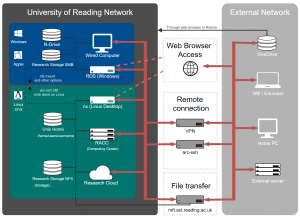Knowledge Base
- /
- /
- /
- /
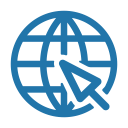 Connect from outside of campus
Connect from outside of campus
PLEASE NOTE: In order to use the Linux remote desktop and/or arc-ssh from home, you need to request access first via a ticket to DTS through the self service portal.
Quick start:
Depending on your requirements, there are various options to access research software and to connect to our Unix/Linux servers from outside of the University. The most straightforward method is to use the NX webplayer where you just connect to https://nx.reading.ac.uk:4443 using a web browser. You will get a remote Linux desktop in the web browser, but you can use the full-screen mode for a full remote desktop experience. The configuration options allow you to adjust the display quality depending on your bandwidth. You can work on the remote desktop with full access to all UoR services, including the Reading Academic research cluster (RACC). The remote Linux desktop sessions are persistent – you can reconnect to your session without losing work if your connection is interrupted. However, we recommend not to rely on those persistent sessions only to keep your data safe and to regularly save your work.
Our options for connecting to ARC services from home:
1. Unix command line users: connect via arc-ssh
act-ssh is now replaced with the easier to use arc-ssh!
Likely the most convenient method is to connect via our externally visible ssh server arc-ssh.reading.ac.uk. Registration and two factor authentication is required. You can start with using one time passwords (OTP) that are sent to your UoR email address, but we recommend that, in the long run, you set up ssh key authentication, which can be used to automate the process of connecting from your personal machine. The one time email codes can also be replaced with Google Authenticator codes. You can generate Google Authenticator codes using the Microsoft Authenticator app on your mobile phone, the same one you use to authenticate to UoR Microsoft services. In addition to the above general instructions, we have provided detailed tutorials how to set up ssh key authentication and how to automate the connection process both for Windows and Unix (Mac or Linux) users here: arc-ssh with MobaXterm – step by step guide and arc-ssh for Linux and Mac users – step by step guide. In addition to shell access you can set up ssh tunnels and access many other UoR systems and services like data shares, connecting to managed remote desktops, ‘remoting’ to your Linux and Windows desktop computers and accessing databases or web based services.
2. Remote desktop users: connect via web browser services
Other users might prefer to use our Linux Remote Desktop. You can start using this service without any extra setup steps, it can be used in a web browser. Currently you can authenticate with your UoR password (there is no Multifactor Authentication). Access to Linux Remote Desktop will be particularly useful to those users who are used to the NX service on campus. Connecting through the NX web player has less functionality than the desktop client and some users might choose to use the web browser based access when connecting from shared computers, while setting up the full NoMachine client on their home machine for regular working from home. Using the client app is now also available from off campus.
The RDS (Windows Remote Desktop) used to be listed here as another option for off campus access. It is discontinued for security reasons and rds.act.rdg.ac.uk is now only accessible from the campus network, or when using the VPN.
3. Users of main campus services: connect via VPN
For information on connecting using the Virtual Private Network, VPN (and who can use it), please visit the DTS remote working pages. Note that researchers, including research students, who work on our Unix systems will not need the VPN and can rely on the ssh connection via act-ssh or the Linux Remote Desktop. It should be mentioned that for security reasons the VPN does not provide unrestricted access to the whole campus network, but only to the main services. Research staff and research students who work on Windows can now access software from home via AppsAnywhere. Some software packages are licensed to be installed on University members’ home PCs as well. Access to Unix and Windows data storage is/will be provided by Managed File Transfer (MFT) and act-ssh.