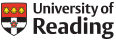5. EEG Procedure (Back to Lab Manual Index)
5.5 Opening EEG data in Brain Vision Analyser
The following provides information on how to run an EEG experiment using the Psycho- and Neurolinguistics lab setup. It assumes you are running the experiment using Brain Vision recorder and that you are using the 64-channel actiCap system in the lab. Click here to go back to the Lab Manual contents.
Book the lab via Google Calendar (email i.cunnings@reading.ac.uk or j.rothman@reading.ac.uk if you don’t have access.) Make sure that the lab booking is booked under “Room 141 (Psycholinguistics Lab Cubicle)” – once booked, the time should appear with a yellow background on Google Calendar. If not, you may have booked it under another calendar by mistake, in which case edit it to make sure other people will be able to see that the room is booked.
Starting the equipment
Make sure the two computers in the main lab space are powered on. One computer is labelled “Stimulus PC” and the other is labelled “Recorder PC.” Ensure that the Brain Vision analyser dongle is inserted into the front USB drive of the Recorder PC. The dongle will display a light when functioning properly.
The recorder PC
When this computer starts up, you will be asked which user to log in as. Choose the username labelled with a sticker on each PC and the password “Pass4EEG!”. These must be typed in manually.
Once logged in, open the Brain Vision Recorder application.
The stimulus PC
When this computer starts up, you will be asked which user to log in as. Choose the username labelled with a sticker on each PC and the password “Pass4EEG!”. These must be typed in manually.
You will need to build your own experiment using a presentation software. The lab uses both E-Prime and Paradigm, but you can use whatever software you like if it is EEG compatible.
Setting up a workspace in Brain Vision Recorder
You will need to set up a workspace in Brain Vision recorder before collecting data.
Initial Setup
Click on “File,” then “New Workspace”
An “Edit Workspace” window will open. The “Raw File Folder” text box is used to specify where the raw EEG data will be stored. You need to create a folder, calling it something like “Raw EEG data.” Click “Next.”
You are now at the “Amplifier Settings” page. Make sure that the amplifiers are powered on and that they are connected to the recording PC. Click “Scan for amplifiers” in the top left. If both amps are on, you will see that both are selected under “Scanned Amplifiers.” Be sure that you have the appropriate 64-channel electrode position file; we have all the templates you need for our setup in the “Work Files” folder.
Make sure that the number of channels is shown as 64 under “Channels/Rate.” You can use the default settings (sampling rate of 1KHz or 1000Hz) unless otherwise needed. It is recommended that you select a band-pass filter (combination of high and low cut-off filters) of 0.1 to 200Hz on this screen before moving on. This is done under the “Range [+/- mV]” column. Click “Next.”
Ensure that you use all the appropriate filter settings. These settings will change based on your experiment and research questions. Please use Luck (2005), An Introduction to ERPs, for more information on filter settings. Click “Next.”
You need to enter the parameters of your segmentation and averaging procedure. To do this appropriately, you need to have built your experiment already and assigned numbers to the corresponding condition types. It is in the “Segmentation/Averaging” window that you assign a marker to each stimulus type. This is done under “Markers” in the middle of the window. The items to be segmented/averaged will appear under “Segment/Avg.” groups. On the right of the window, you must specify your epochs by clicking the “Based on Time” radio button (e.g. -300ms to 1200ms.)
Choose whether you want your artefacts rejected manually or automatically. Define your parameters as necessary. Please see the Brain Vision Analyser user manual pages 118-119 for more details: http://tsgdoc.socsci.ru.nl/images/d/d1/BrainVision_Recorder_UM.pdf
Save your workspace.
Loading your workspace
Make sure the amps are on and your cap is connected. The actiCap Control Box must be powered on.
Open Brain Vision Recorder and select your workspace.
Click the Monitor button (looks like an eye) in the toolbar.
Make sure that data is being measured. This will be in the form of very messy waveforms at this point.
Make sure the experiment on the stimulus PC sends to appropriate markers to the recording PC before you begin data collection.
Capping
Measure the circumference of the participant’s head beginning and ending from the top of the naison (the end of the nose bone and beginning of the forehead.) The actiCaps are small, so you should pick one size up from your actual measurement. Ask participants to remove metal from hair, eyeglasses and any other head/face jewellery before capping and beginning the experiment. The glasses can be put on again after capping. Jewellery must be kept off. It is best to ensure that the participant comes to the experiment without facial makeup and without washing hair using conditioner the night before. Make sure the participant comes without hair gel, mousse or hair product in their hair.
Prepopulate the electrodes to the corresponding sites on the cap before putting the cap on. Place the cap on the participant’s head. The cap needs to be centred before being fastened. Using electrode “Cz” as your middle, measure from the naison to the inion (small bone protruding in the back of the head) and ensure that electrode “Cz” is in the middle. Do the same by measuring from the top of each ear, such that the electrode “Cz” is in the middle.
Fasten the cap using the chin strap.
In Brain Vision Recorder, change to the Impedance Check icon (next to the eye icon.) The electrodes should appear out of range across the scalp display. Your goal is to get impedance low (in kOhm) for all electrodes. Note that for the actiCap you can have a much higher impedance than with the passive electrode caps. An appropriate impedance level, given your conditions, is below 25 kOhm for all electrodes. The impedance check is on the right side of the screen. You must manually click each level of impedance. The greener the electrode site on Recorder, the lower the impedance. You can hover over any given electrode to display the exact impedance.
Carefully push the blunt needle through the electrode aperture as far as the participant’s scalp.
Gently move some hair to the side by pushing the tip of the needle side to side.
Lift the syringe up just slightly (otherwise the blunted needle will be covered by the skin and no gel can come out.)
Use the nozzle to apply a small amount of gel (0.2 to 0.3ml.)
Spread the gel with a circular motion of the needle on the scalp. Remember, impedance is inverse to area. Double the area equals half the impedance. But do not overdo it, you want to avoid bridges between electrodes.
Slowly retract the needle and as you retract, inject enough gel, so there are no air pockets left where the needle was. Such air pockets would lead to bad contact between the pin sensors and the scalp (this step is usually the one that takes some practice since often there is too little gel applied when removing the syringe.)
Prepare until the LED in the actiCap electrode turns orange (double the target impedance.) Let it sit and continue with the next electrode as it will become green by itself (target impedance.) Typically, the water and salt in the gel will improve the impedances over 3 minutes to half their value.
After all electrodes are done, quickly inspect the cap. If there are still orange electrodes repeat the above steps and slightly press onto the electrode to push any air pockets out and spread the gel some more on the scalp.
Switch to the Monitor icon again to view the data. Make sure the participants blink a few times and move their eyes laterally to ensure that the cap is picking up movements. They should remain still and without blinking during the experimental trials.
When ready, click the Play button and save your data file accordingly.
See http://pressrelease.brainproducts.com/active-electrodes-walkthrough/#2f for details.
Load your experiment on the stimulus PC and begin data collection.
Setting up the amplifiers
In the small lab space, make sure the amplifiers are turned on (the back of the amps). Make sure the main charging source (battery) is powered off before you begin an experiment. After powering down the charging source, you will need to use two small connector cables to connect the amps to their power source.
Choose a correctly fitted EEG cap and connect it to the actiCap control box. Use two flat ribbon cables to connect the control box to the amplifiers. Connect each splitter box cable from the cap to the corresponding ports on the control box (labelled with green (electrodes 1-32) and yellow (electrodes 33-64) markers.)
Connect the separate GND and REF electrode cables to the control box using their corresponding ports.
Please use the CINN wash room for washing of the equipment. Before washing the cap, ensure that the splitter box is covered in a towel. The splitter box must NOT come in contact with water.
Clean the electrodes directly after the recording session, as the cleaning process becomes much harder when the gel dries out on the electrodes.
Take a plastic pasta strainer/colander and put it in the sink. Put the cap with the attached electrodes into the pasta strainer/colander. Soak the cap and electrodes under flowing water and pull the electrodes out of the holders by the housing (not the cable) while the water is still running. The easiest way to do this is by using the electrode removal tool (available from your local distributor.)
When all the electrodes are detached from the cap you can continue with the cleaning of the electrodes. This is very straightforward: put the electrodes in the pasta strainer/colander and into the sink. Hold the electrodes, one by one, under the running water. If there is no tap, free falling water of about 20cm is enough to clean the electrodes of the gel quickly. The use of a pasta strainer/colander serves two purposes: it prevents any hard drops of the electrode tips and contact with any non-precious metals (if you have a stainless steel sink) that could lead to the formation of an alloy.
Do not dry the caps and electrodes with a blow dryer. These devices can be hotter than one would assume. While the electrodes can sustain some heat, the caps can quickly be damaged with a hairdryer. Although the cap appears only warm to the touch, it can be locally overheated. This damages the Elastan component and shortens the lifetime of the caps. Instead, after drying with a towel, place them on a rack or something similar. Again, pay attention to the splitter box: no remaining moisture from the electrodes should be able to run down the cables into the splitter box.
Disinfecting the equipment
Simply washing and drying the caps will be sufficient for most applications. However, it can occur that your institution and/or the participant population make cap and electrode disinfection mandatory. There are different solutions.
All disinfectants will act aggressively towards the Elastan components of the cap fabric, so it is worth choosing a disinfectant as mild as possible to rubbers and soft plastics.
On the other hand, even an aggressive disinfectant will not destroy the cap within a few applications. However, it will accelerate the material aging. The good news is that electrodes and holders remain in good working order and only the fabric of the cap must be exchanged.
The electrodes can handle more aggressive disinfectants. But they can get damaged if they are left in any disinfectant for a very long time. Soaking them overnight is not a good idea – doing so every night can destroy them in a couple of weeks.
Another note on “visual” cleanliness: lack of bleaching components and the frequent encounter of facial makeup leads to stained caps.
5.5 Opening EEG data in Brain Vision Analyser
The following outlines how to open data in Brain Vision Analyser. This is a basic setup and you are responsible for ensuring that the parameters you use for analysis correspond to your research questions.
1. You must set up a workspace from which you will pull your raw EEG data. The program asks you for the folders containing the raw data files, history files and any export files that you may want to use to export the results of your analyses.
a. Raw data files are EEG files that you have acquired. Specify the folder in which they are stored. You can also look for the required folder by clicking the Browse button.
b. History files hold all processing steps (transforms) that you apply to the raw data. It is history files that are shown graphically in the History Explorer later. Define any folder for the history files.
c. Export files contain data that is intended to be processed further in other programs.
2. Once you have defined the settings, press the Enter key or click the OK button. Now a dialog box appears asking you to specify the workspace file. Give the file a meaningful name and press the Enter key or click the Save button. The raw data is now analysed. A history file is created for every raw data file. A book icon appears in the upper pane of the History Explorer for every history file. If nothing appears, either the specified raw file folder is empty, or the Analyser cannot (yet) read the format of the EEGs that are there. In the latter case, please get in touch with Brain Products to find out about the EEG readers that are currently available. When you have successfully read in one or more EEG files you can open a history file. To do that, click the + sign on the left of the book icon. The entry expands, and a Raw Data icon appears. Double click this icon. The EEG is displayed.
3. You will see your raw data, once imported, on the left of the screen. The data will need to undergo transformation (see user manuals below.) There is no one-size-fits-all workflow for you to use for data analysis in Brain Vision Analyser. You will likely end up using other platforms such as MatLab, ERPLab, EEGLab etc. for graphing functions and analysis. Data analysis will depend on your research questions and experimental design. Please refer to Luck (2005) for a thorough review of data analysis procedures.
4. Beyond this, there is no concise way to tell you how to analyse data and set up BVA. Here are links to the user manuals of various versions of BVA that describe, in detail, how to set up BVA for your specific research questions. This includes data segmentation, artefact rejection, filtering, averaging, data exports etc.
https://www.medizin.uni-muenster.de/fileadmin/einrichtung/biomag/EEG-Labor/VisionAnalyserManual.pdf
http://www.brainproducts.com/downloads.php?kid=5#dlukat_52